ODBC Setup
First copy the ODBC DLLs into SYSTEM32 as well as the SQL.INI file.
Open ODBC date source (64-Bit) administration and go to the system DSN tab and add a new system data source. Select the Gupta SQLBase Driver and modify the properties like below.
Data Source Name (DSN):
The DSN name must be different than the database name
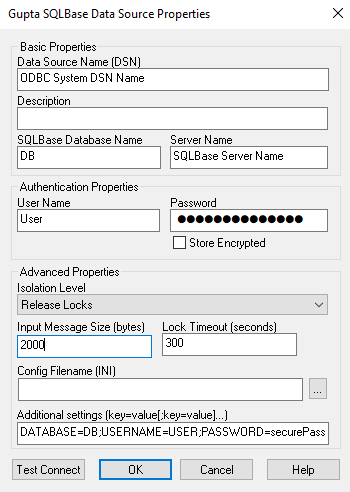
additional settings:
connection string
DATABASE=DB;USERNAME=USER;PASSWORD=securePassword;TRANSPORT=TCP;HOSTNAME=IPADDRESS;PORT=2155 Add a new linked server
Linked Server:
the linked server name must be a single word without any special characters otherwise you will get some errors while executing queries.
Provider:
Choose Microsoft OLE DB Provider for ODBC Drivers as the Provider.
Product name:
This is the Gupta SQlBase driver name which can be found in the ODBC Data source administrator.
Data source:
This is the defined System DSN name which can be found in the ODBC Data source administrator.
query syntax
After you have executed the following command
SELECT * FROM [LINKEDSERVER]..[USER].[TABLE] you get the folowing error message:
Error message:
OLE DB provider “MSDASQL” for linked server “linkedServer” returned message “[Gupta][ODBC Driver][SQLBase]00902 PRS MFC Missing FROM clause”.
the SQLBase driver cannot handle these queries.
You must use the OPENQUERY (Transact-SQL) syntax.
SELECT * FROM OPENQUERY ( linkedServerName,'SELECT * FROM USER.TABLE') Syntax:
OPENQUERY ( linked_server ,'query' ) 
